 Have you ever been glued to the computer monitor while compulsively hitting your browser’s refresh button? You might have done this while waiting for an online sale to drop, or while waiting for someone to respond in an online forum to your witty comment. Did you know that you can set your Google Chrome browser to refresh itself automatically?
Have you ever been glued to the computer monitor while compulsively hitting your browser’s refresh button? You might have done this while waiting for an online sale to drop, or while waiting for someone to respond in an online forum to your witty comment. Did you know that you can set your Google Chrome browser to refresh itself automatically?
Install Super Auto Refresh
This is done through the free extension Super Auto Refresh. It’s a great way to save yourself from having to click refresh a million times.
You can download Super Auto Refresh in the Chrome Web Store by going to the above link and then selecting + ADD TO CHROME.
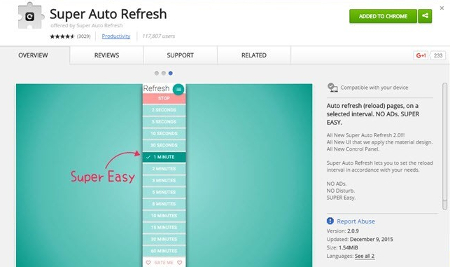
Once the extension is downloaded and installed, an icon for it will appear at the far right side of Chrome’s address bar. By clicking on it, a drop down menu will appear.
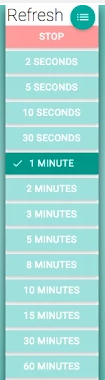
Next, you’ll be able to select how often you want the page to be refreshed. It can be as little as every two seconds, to as much as every 60 minutes.
When you reach a point where you’re done having your browser refresh itself, simply click the Super Auto Refresh icon again in the address bar, and then select the red Stop tile at the top of the drop down menu.
An additional feature of Super Auto Refresh is that it allows you to easily manage the various tabs that you have the extension activated on. Online Tech Tips explains how to do this:
If you click on the little green hamburger icon to the right of the word “Refresh,” a new tab will load that will list out all the pages that are currently set to refresh along with the set time intervals and the amount of time remaining before the next refresh. Note that if you close a tab and then reopen it later, the extension will remember and apply the same refresh settings.
We should also mention that a page with Super Auto Refresh activated on it only applies to that particular tab. Other open tabs won’t be automatically refreshed unless the extensions is activated for that tab. Therefore, you can easily open a new tab that’s unaffected by Super Auto Refresh by selecting the hamburger icon > New tab.
For more great tips to help you do more with your technology, subscribe to Flexnet Networks LLC’s blog and check back every week!
DISCLAIMER: Constant refreshing will eat up your bandwidth, so be mindful of this when using Super Auto Refresh on your company network.


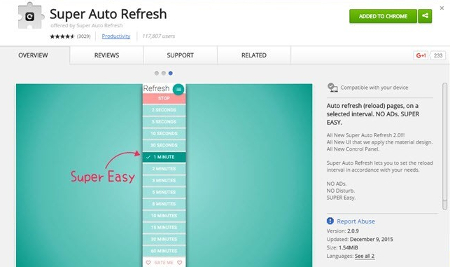
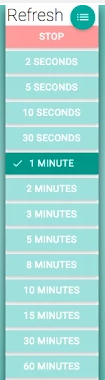
Comments